HUD
Introduction
Heads Up Display (HUD) elements allow you to show text, images, and other graphical elements.
The HUD doesn’t accept user input; for that, you should use a formspec.
Positioning
Position and Offset
Screens come in a variety of different physical sizes and resolutions, and the HUD needs to work well on all screen types.
Minetest’s solution to this is to specify the location of an element using both a percentage position and an offset. The percentage position is relative to the screen size, so to place an element in the centre of the screen, you would need to provide a percentage position of half the screen, e.g. (50%, 50%), and an offset of (0, 0).
The offset is then used to move an element relative to the percentage position.
Alignment
Alignment is where the result of position and offset is on the element - for example, {x = -1.0, y = 0.0} will make the result of position and offset point to the left of the element’s bounds. This is particularly useful when you want to make a text element aligned to the left, centre, or right.
The above diagram shows 3 windows (blue), each with a single HUD element (yellow) and a different alignment each time. The arrow is the result of the position and offset calculation.
Scoreboard
For the purposes of this chapter, you will learn how to position and update a score panel like so:
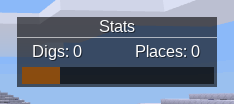
In the above screenshot, all the elements have the same percentage position (100%, 50%) - but different offsets. This allows the whole thing to be anchored to the right of the window, but to resize without breaking.
Text Elements
You can create a HUD element once you have a copy of the player object:
local player = core.get_player_by_name("username")
local idx = player:hud_add({
hud_elem_type = "text",
position = {x = 0.5, y = 0.5},
offset = {x = 0, y = 0},
text = "Hello world!",
alignment = {x = 0, y = 0}, -- center aligned
scale = {x = 100, y = 100}, -- covered later
})
The hud_add function returns an element ID - this can be used later to modify or remove a HUD element.
Parameters
The element’s type is given using the hud_elem_type property in the definition table. The meaning of other properties varies based on this type.
scale is the maximum bounds of text; text outside these bounds is cropped, e.g.: {x=100, y=100}.
number is the text’s colour, and is in hexadecimal form, e.g.: 0xFF0000.
Our Example
Let’s go ahead and place all the text in our score panel:
-- Get the dig and place count from storage, or default to 0
local meta = player:get_meta()
local digs_text = "Digs: " .. meta:get_int("score:digs")
local places_text = "Places: " .. meta:get_int("score:places")
player:hud_add({
hud_elem_type = "text",
position = {x = 1, y = 0.5},
offset = {x = -120, y = -25},
text = "Stats",
alignment = 0,
scale = { x = 100, y = 30},
number = 0xFFFFFF,
})
player:hud_add({
hud_elem_type = "text",
position = {x = 1, y = 0.5},
offset = {x = -180, y = 0},
text = digs_text,
alignment = -1,
scale = { x = 50, y = 10},
number = 0xFFFFFF,
})
player:hud_add({
hud_elem_type = "text",
position = {x = 1, y = 0.5},
offset = {x = -70, y = 0},
text = places_text,
alignment = -1,
scale = { x = 50, y = 10},
number = 0xFFFFFF,
})
This results in the following:
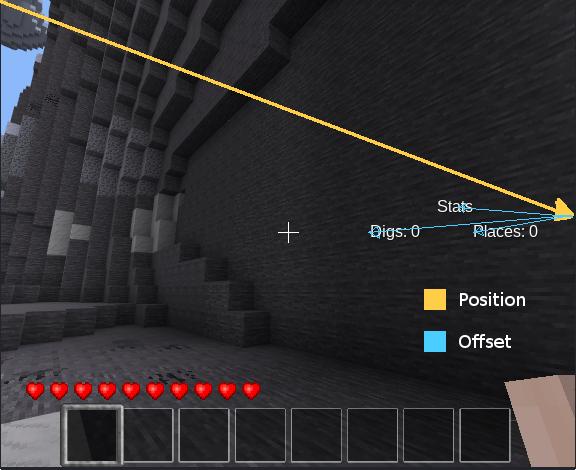
Image Elements
Image elements are created in a very similar way to text elements:
player:hud_add({
hud_elem_type = "image",
position = {x = 1, y = 0.5},
offset = {x = -220, y = 0},
text = "score_background.png",
scale = { x = 1, y = 1},
alignment = { x = 1, y = 0 },
})
You will now have this:
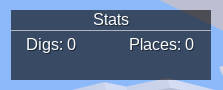
Parameters
The text field is used to provide the image name.
If a co-ordinate is positive, then it is a scale factor with 1 being the original image size, 2 being double the size, and so on. However, if a co-ordinate is negative, it is a percentage of the screen size. For example, x=-100 is 100% of the width.
Scale
Let’s make the progress bar for our score panel as an example of scale:
local percent = tonumber(meta:get("score:score") or 0.2)
player:hud_add({
hud_elem_type = "image",
position = {x = 1, y = 0.5},
offset = {x = -215, y = 23},
text = "score_bar_empty.png",
scale = { x = 1, y = 1},
alignment = { x = 1, y = 0 },
})
player:hud_add({
hud_elem_type = "image",
position = {x = 1, y = 0.5},
offset = {x = -215, y = 23},
text = "score_bar_full.png",
scale = { x = percent, y = 1},
alignment = { x = 1, y = 0 },
})
We now have a HUD that looks like the one in the first post! There is one problem however, it won’t update when the stats change.
Changing an Element
You can use the ID returned by the hud_add method to update it or remove it later.
local idx = player:hud_add({
hud_elem_type = "text",
text = "Hello world!",
-- parameters removed for brevity
})
player:hud_change(idx, "text", "New Text")
player:hud_remove(idx)
The hud_change method takes the element ID, the property to change, and the new value. The above call changes the text property from “Hello World” to “New text”.
This means that doing the hud_change immediately after the hud_add is functionally equivalent to the following, in a rather inefficient way:
local idx = player:hud_add({
hud_elem_type = "text",
text = "New Text",
})
Storing IDs
score = {}
local saved_huds = {}
function score.update_hud(player)
local player_name = player:get_player_name()
-- Get the dig and place count from storage, or default to 0
local meta = player:get_meta()
local digs_text = "Digs: " .. meta:get_int("score:digs")
local places_text = "Places: " .. meta:get_int("score:places")
local percent = tonumber(meta:get("score:score") or 0.2)
local ids = saved_huds[player_name]
if ids then
player:hud_change(ids["places"], "text", places_text)
player:hud_change(ids["digs"], "text", digs_text)
player:hud_change(ids["bar_foreground"],
"scale", { x = percent, y = 1 })
else
ids = {}
saved_huds[player_name] = ids
-- create HUD elements and set ids into `ids`
end
end
core.register_on_joinplayer(score.update_hud)
core.register_on_leaveplayer(function(player)
saved_huds[player:get_player_name()] = nil
end)
Other Elements
Read lua_api.md for a complete list of HUD elements.